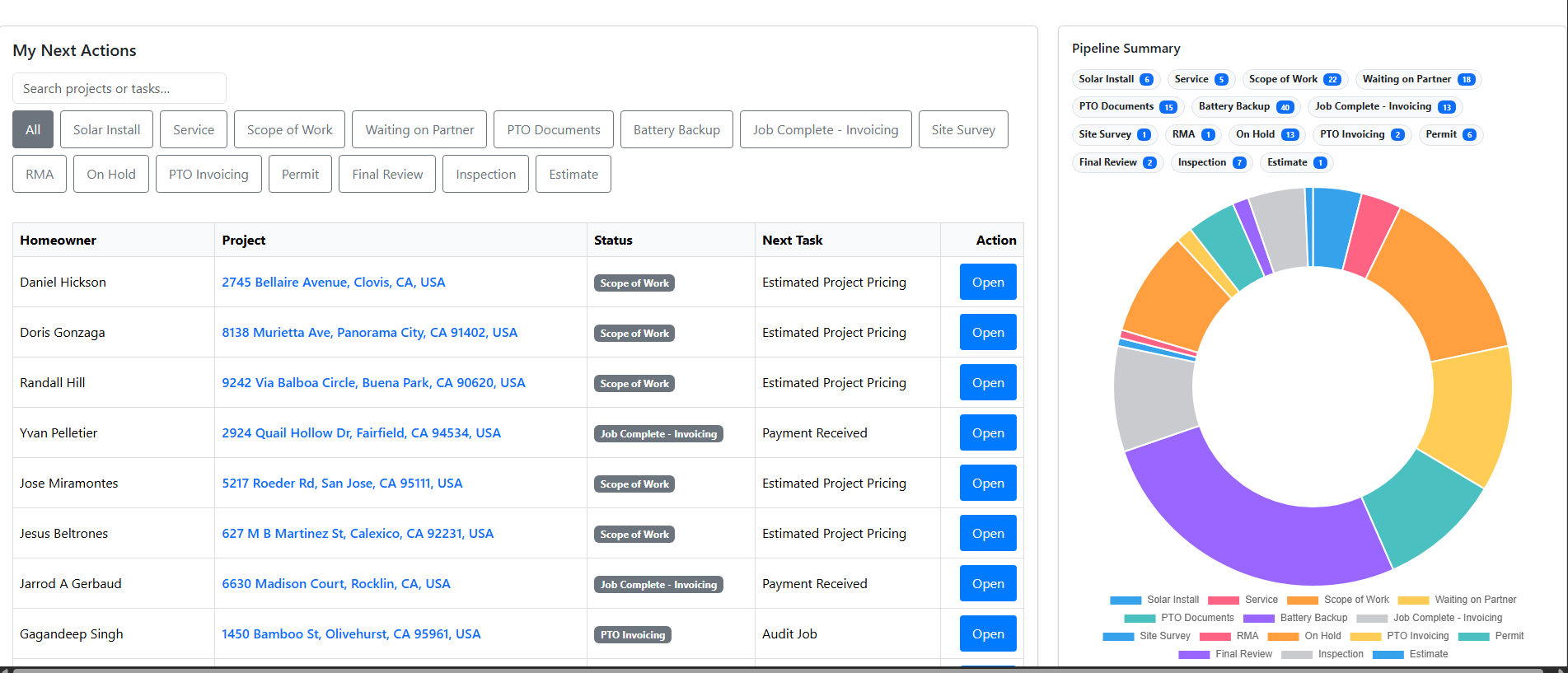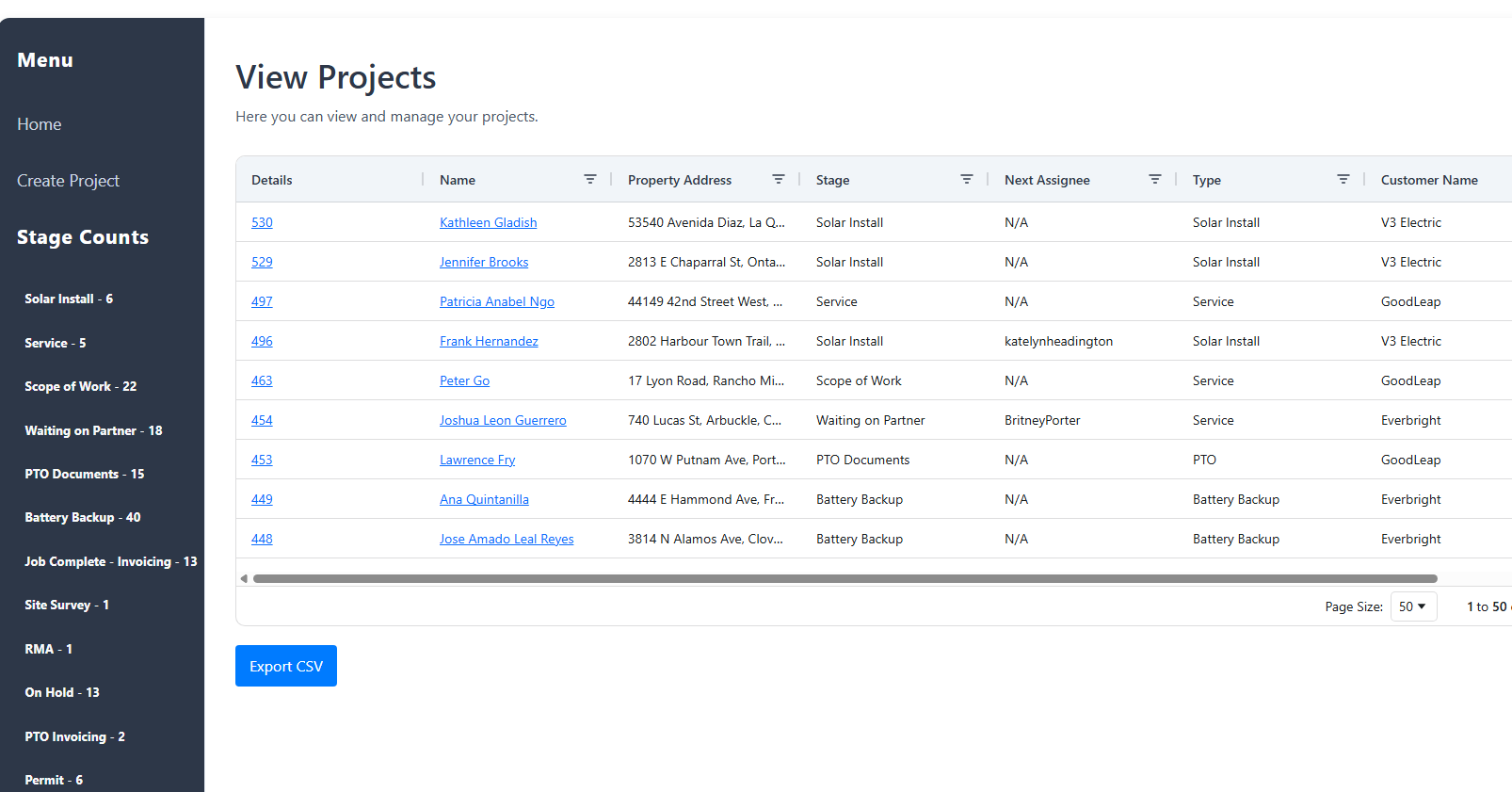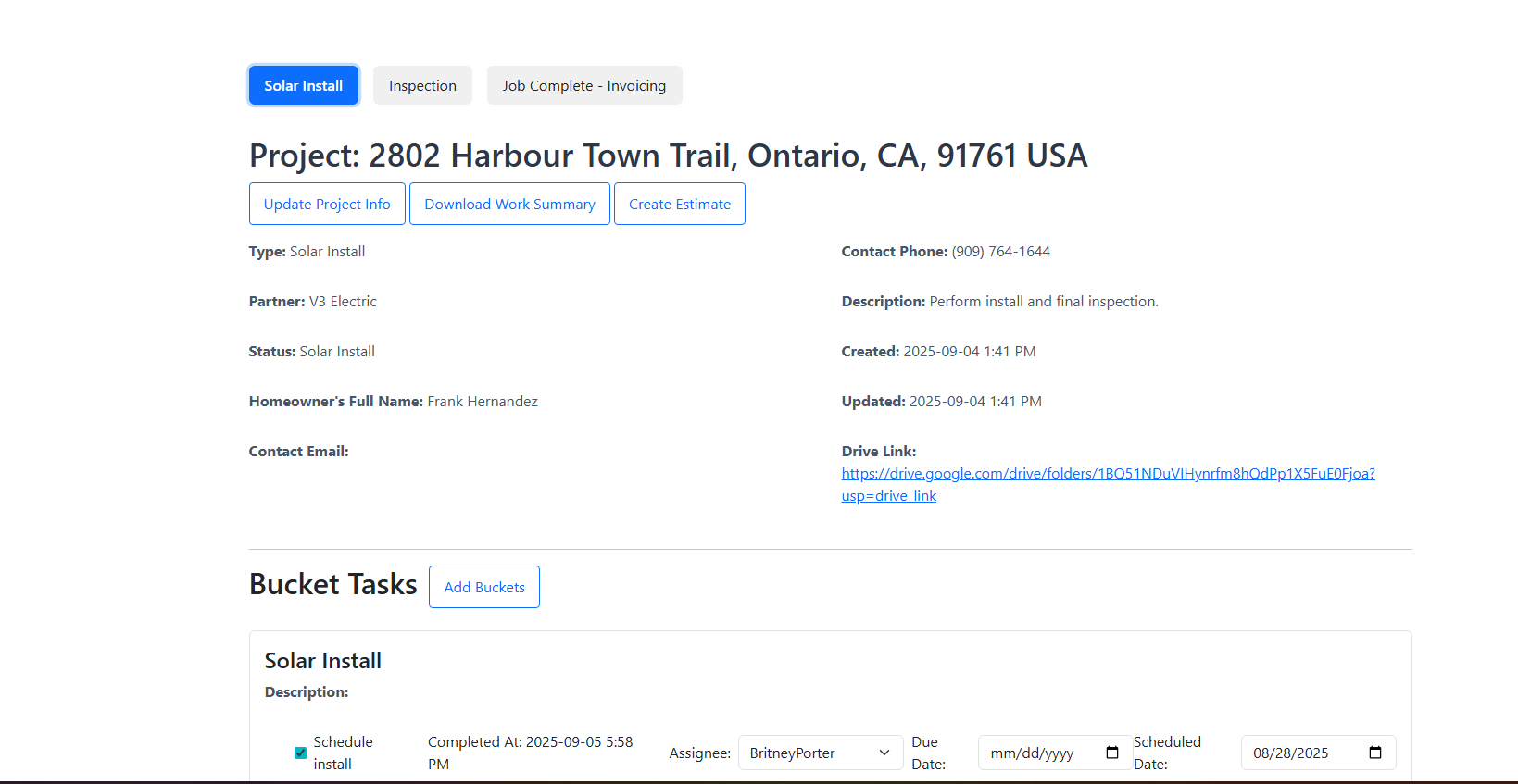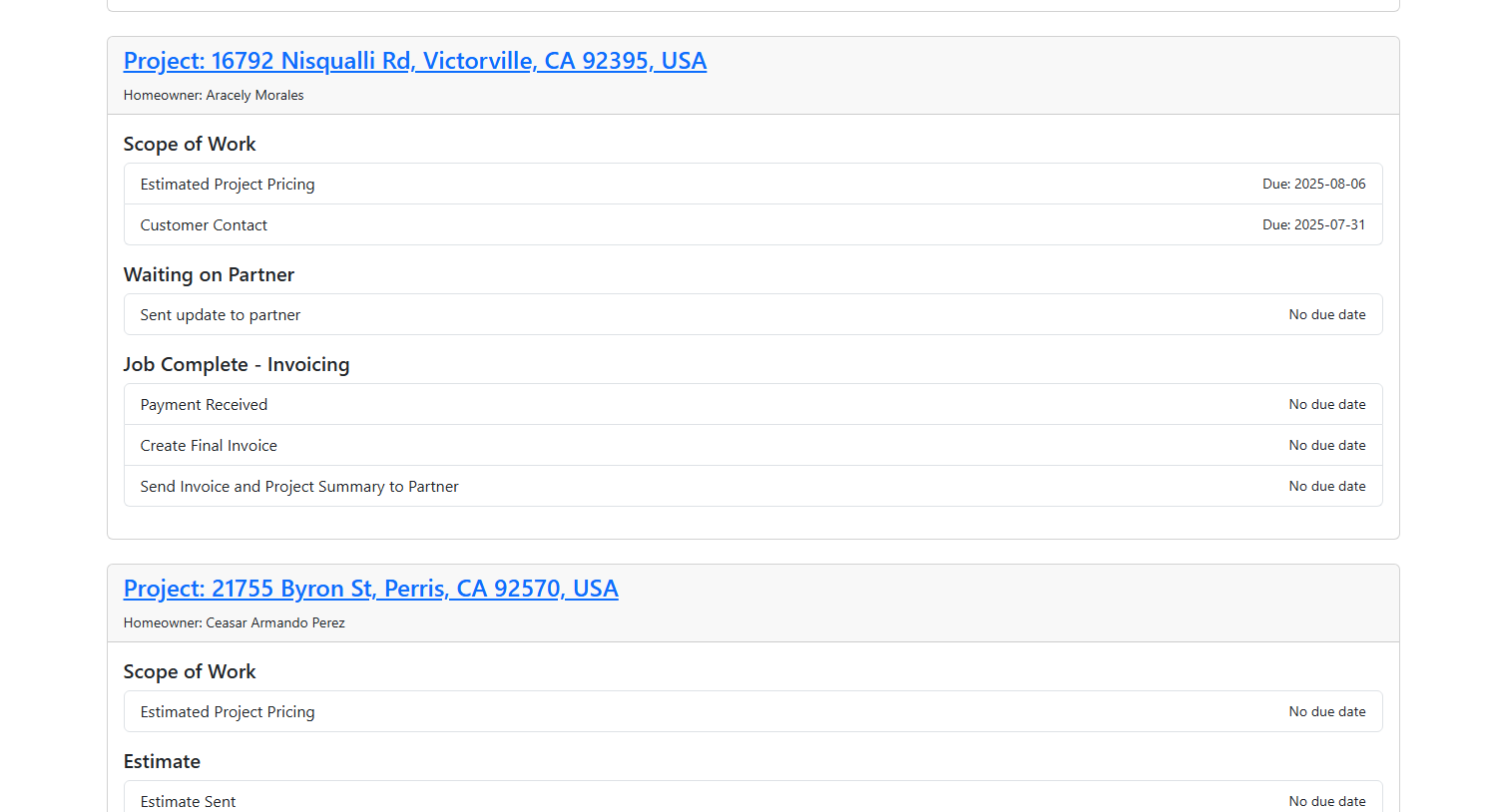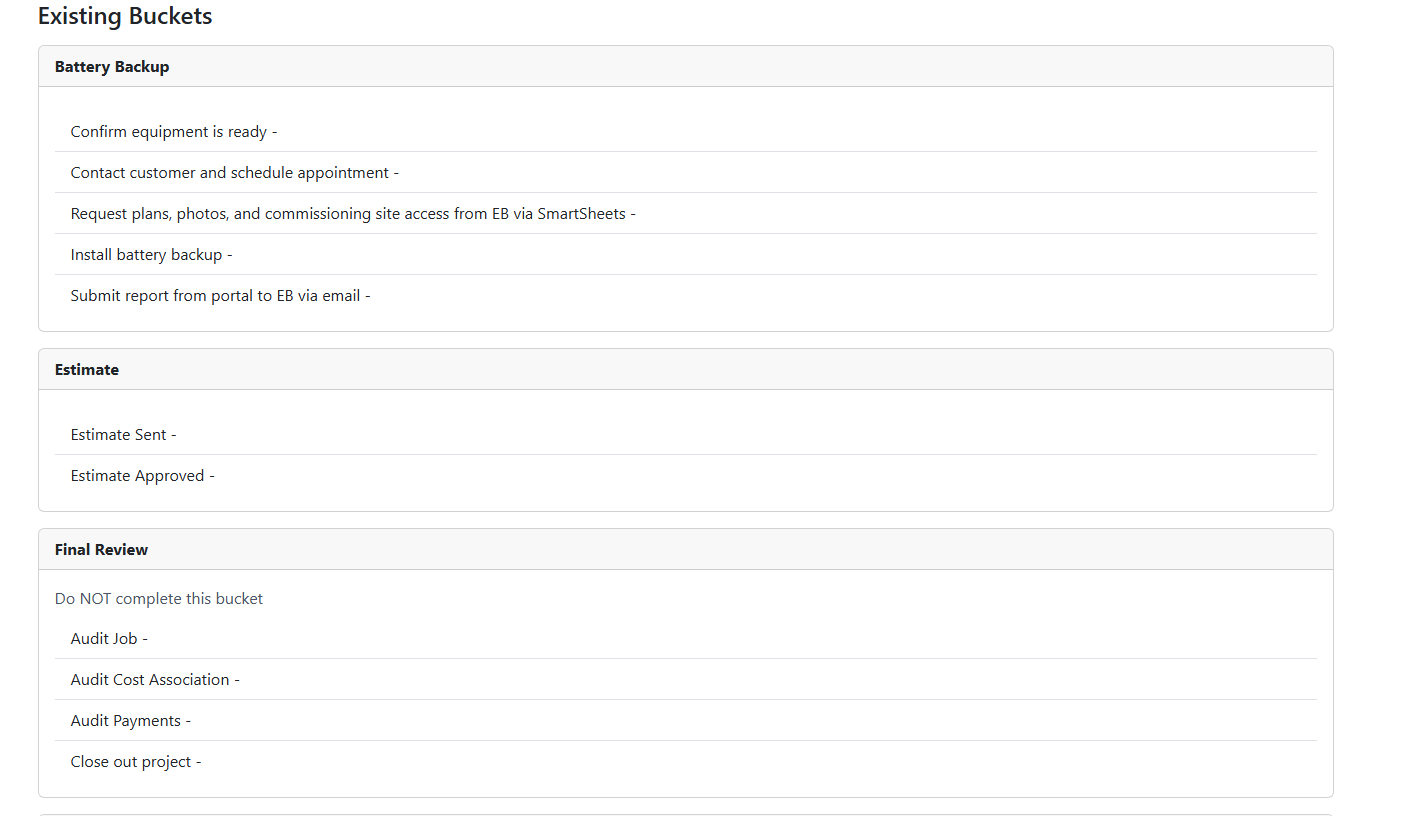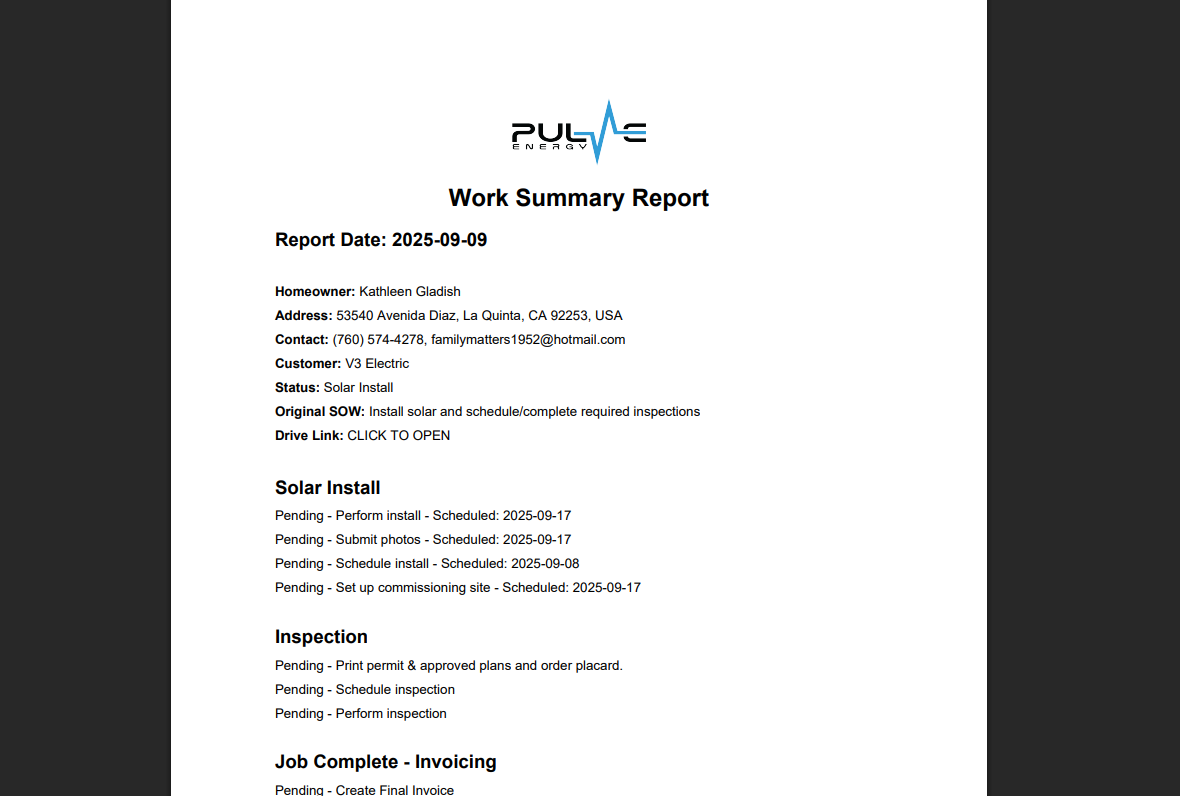User Registration & Login
Users can register using the registration form. Provide a valid username, email and password. After registration, you can log in to access your dashboard and manage projects.
The registration form is accessible on the main page. If you are already registered, click the link on the registration page to log in.
Creating and Managing Projects
After logging in, you can create a new project from the Create Project page:
- Select your project type and customer from the drop-down menus.
- Enter the homeowner’s full name, property address, contact phone, and email.
- Include any notes in the Original Scope of Work (SOW) field.
- For projects with buckets, use the bucket selector to choose one or more buckets. The order in which you select buckets is tracked and reflected below the selector so that the workflow is preserved.
After project creation, you can view it from the deals list. Click on any project to see details, update project information, or add notes.
Placing, Removing a Job from Hold & Cancelling
To Place a Job on Hold
- Select the customer from the list.
- Click Update Project Info.
- Check the On Hold option.
- The job will remain visible on the list, but its status will change to On Hold.
To Remove a Job from Hold
- Select the customer from the list.
- Click Update Project Info.
- Uncheck the On Hold option.
- The customer will return to its previous project stage.
To Cancel a Job
- Select the customer from the list.
- Click Update Project Info.
- Select the Cancelled option.
- The job will move to the Completed list and will no longer appear on the main list.
To Undo a Job Cancellation
- Select the customer from the Completed list.
- Click Update Project Info.
- Unselect the Cancelled option.
- The job will return to its previous project stage and reappear on the main list.
File Uploads & Downloads
You can upload files (such as utility bills, photo IDs, system designs, and other files) during project creation or from within a project.
- On the Create Project page, use the file input (with multiple file support) to add files. Files are uploaded to Amazon S3.
- In the project view, any uploaded files are listed with secure, presigned URLs generated by the S3 client. These links are valid for a short time and allow you to download or view the files.
Bucket & Task Management
- Adding Buckets: From the project page, click the “Add Buckets” button. A modal will open where you can select one or more buckets (using the multi-select dropdown). The order in which buckets are selected is captured and previewed, then stored with the project.
- Viewing Bucket Tasks: For each bucket within a project, you can view the associated tasks by clicking on the bucket. This opens a view that lists tasks (pulled from Task Templates for that bucket) and their current completion status.
- Completing Tasks: Mark tasks as complete by clicking the checkboxes. The system uses AJAX calls to update task status without reloading the page.
- Completing Buckets: Once all tasks in a bucket are marked complete, you can mark the entire bucket as complete. The project then automatically advances to the next stage in the bucket order.
Notifications
When you log in to the portal, you will see a bell icon in the upper right-hand corner. If you have notifications, the bell will display a red number.
To view notifications, click the bell and select the linked message. This will take you directly to the related page.
Tagging Users
- In a project file, go to the Notes section.
- Use
@usernameto tag the person you want to notify. - The username must be spelled exactly as it appears in the system, or the notification will not go through.
- Once tagged, the user will receive a notification in their portal.
Generating Work Summaries (PDFs)
For each project, you can download a work summary report generated in PDF format. The PDF includes:
- Project overview (homeowner name, property address, contact details, etc.)
- Bucket and task summaries with completion dates
- Project notes and file details
- Legal and warranty information, as applicable
Click the “Download Work Summary” button on the project detail page to generate and download the PDF.
Analysis and Action Plans
The portal includes functionality for analysis through an AI interface:
- Analysis of PDF Documents: Upload a PDF (for example, an electrical plan) to trigger an AI-driven analysis. The system sends the extracted text to an AI model and returns detailed feedback and suggestions.
- Action Plan Generation: Based on your assigned tasks, you can request an action plan. The AI groups and prioritizes tasks to create an efficient plan for task completion.
Admin Panel & Management
- Create or update bucket templates and task templates
- Create new customers and manage project types
- View all projects (deals) and make administrative changes (e.g., promoting users to admin)
- Access the admin panel from the designated URL once you are logged in as an admin user.
Other Features
- User Notes: Add notes to any project. Notes are timestamped and attributed to the user.
- File Upload & S3 Integration: Both project and deal views support file uploads to S3 with secure access via presigned URLs.
- Task Assignment & Updates: Tasks can be dynamically reassigned or updated with due dates using AJAX queries, ensuring real-time task management.